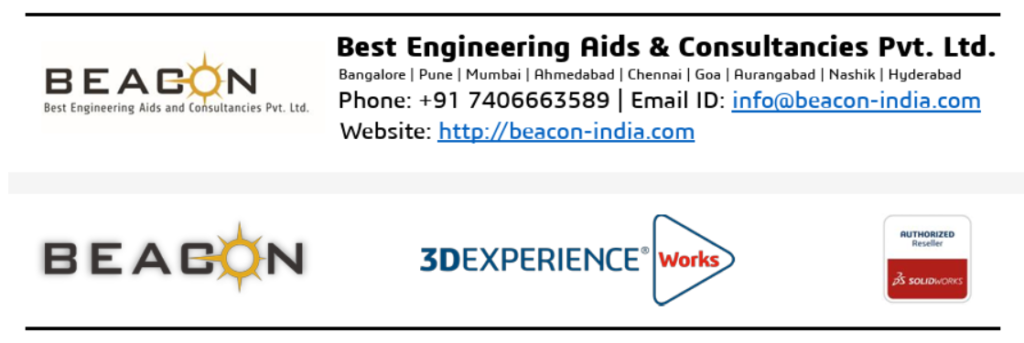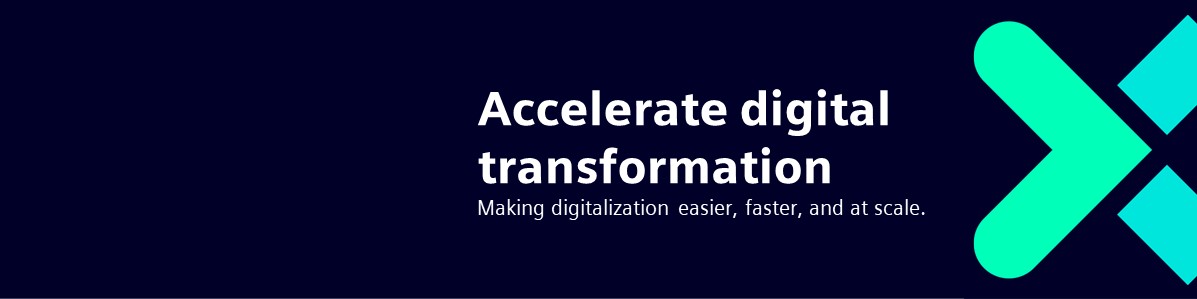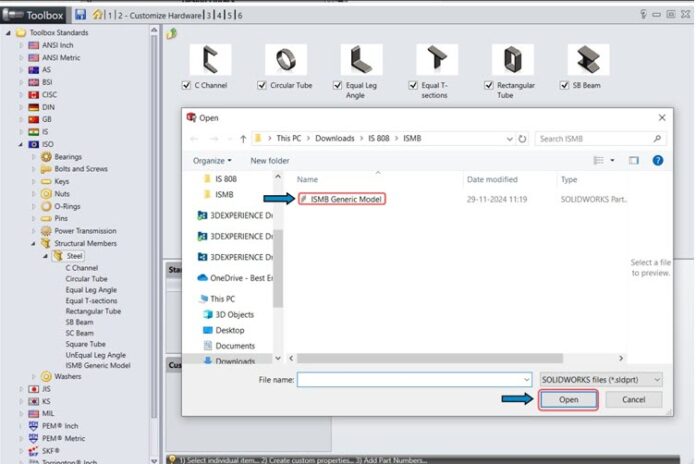Guest Post by Mr. Mohammed Arbaaz Ahmed, Application Engineer, Hyderabad, BEACON
Designers often need to add custom parts to the SOLIDWORKS Toolbox for frequent use in company projects. These parts, which can be downloaded from various websites, should be saved in the shared Toolbox library. The SOLIDWORKS Toolbox includes thousands of standard hardware parts, but you can also add custom parts specific to your company. In this blog article, the steps for saving a custom file in the SOLIDWORKS Toolbox are demonstrated. Once added, these parts are easily accessible from the Toolbox in the Task Pane.
Preparing a custom part
- Only SOLIDWORKS part files (.sldprt) can be imported into Toolbox. If the file was imported from another CAD system or is in a neutral CAD format, it must be saved as a SOLIDWORKS part file.
- All configurations for custom part files must be manually entered and saved within the custom file. Toolbox does not have the ability to edit existing or create new configurations for custom parts.
- All dimensions and characteristics must be manually entered and handled within the custom part file. Toolbox simply links to and works with the installation’s default files.
- Custom properties must be defined and handled within the custom part file.
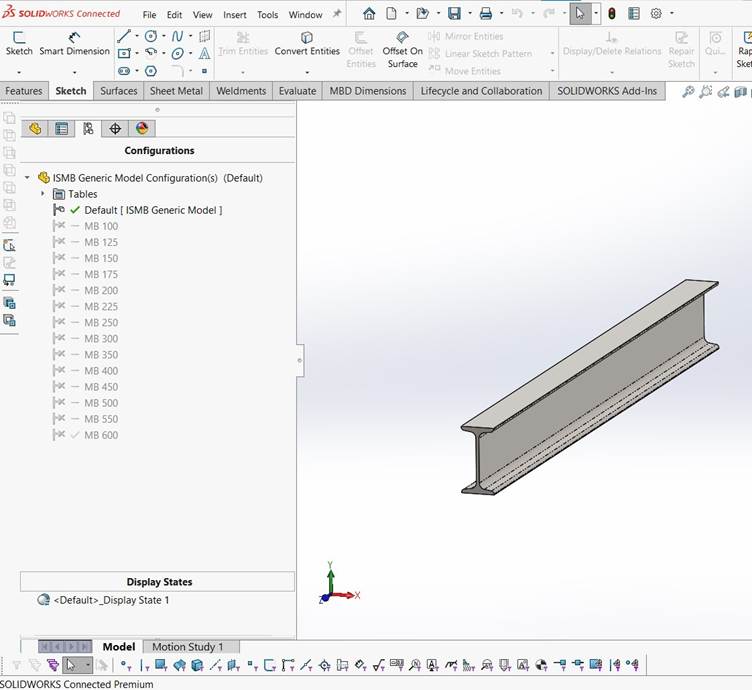
Inserting custom part to toolbox library
To add a custom part to SOLIDWORKS Toolbox, click the library tab, expand the Toolbox category, and then expand the SOLIDWORKS Task Pane on the right side of the SOLIDWORKS screen. Either click the Configure Toolbox bolt icon at the top of the Task Pane to open the Toolbox Configuration application, or right-click anywhere in the Toolbox and choose Configure Toolbox.
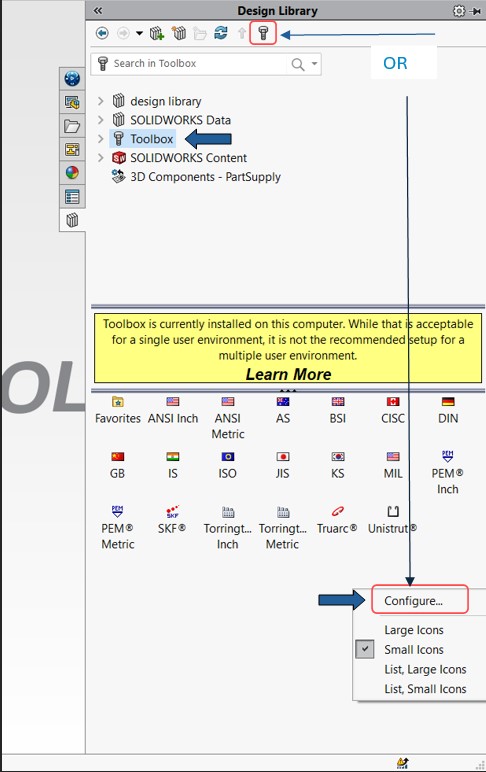
Use one of the following techniques to add a file or create a folder for the custom part under Toolbox Configuration, category 2 Customize your Hardware:
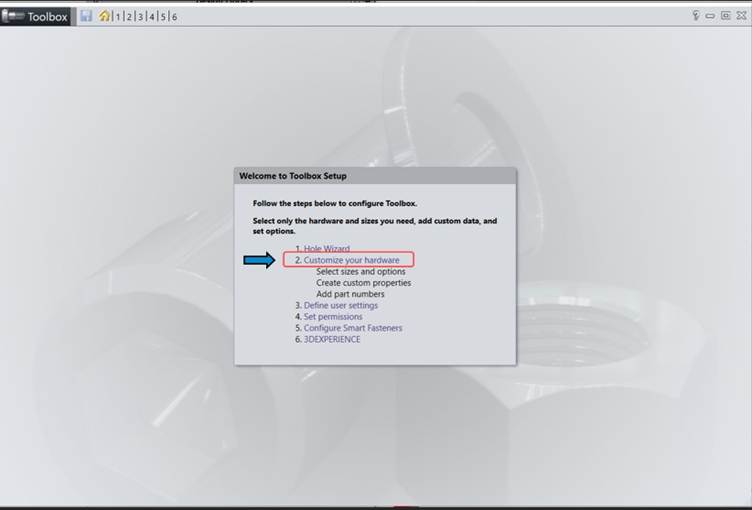
Right-click an existing standard and select ‘add file… .
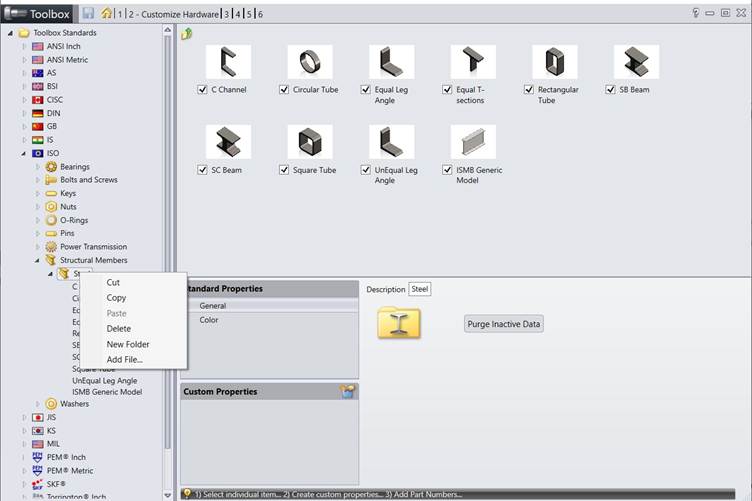
Or
Choose “New Folder” from the menu when you right-click Toolbox Standards to make a new standard folder tailored to your business. The SOLIDWORKS Data folder will have a new standard folder created in it. Users must exit and restart SOLIDWORKS for the standard folder to appear in the Task Pane after adding a new standard.
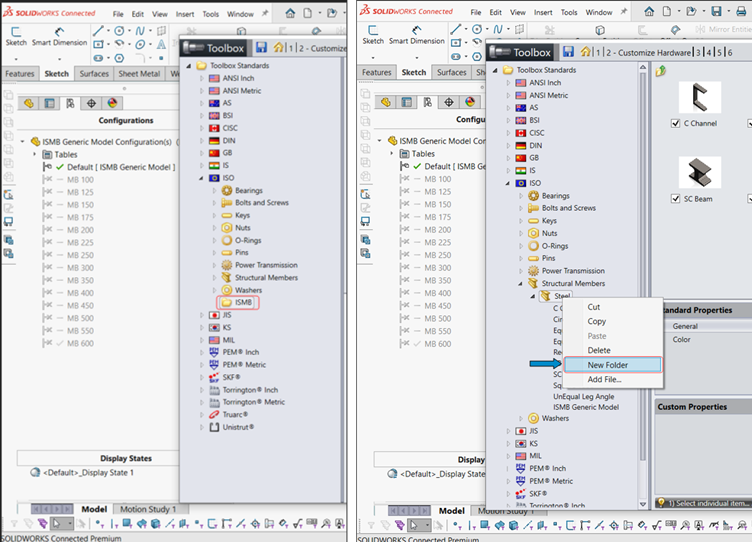
Next, choose “Add File” with a right-click on the newly formed folder. Add the necessary part file to the list by browsing to it. As needed, keep uploading more custom part files. Under the corresponding standard folder, new files are copied to the SOLIDWORKS Data folder.
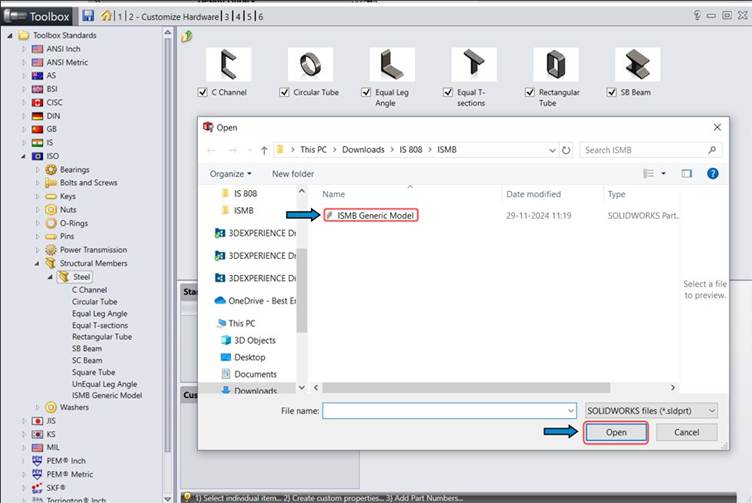
Select a newly added part file by clicking on it. It is possible to change general settings like the part’s filename, description, and other unique attributes. It is also possible to change the part’s color settings (appearance).
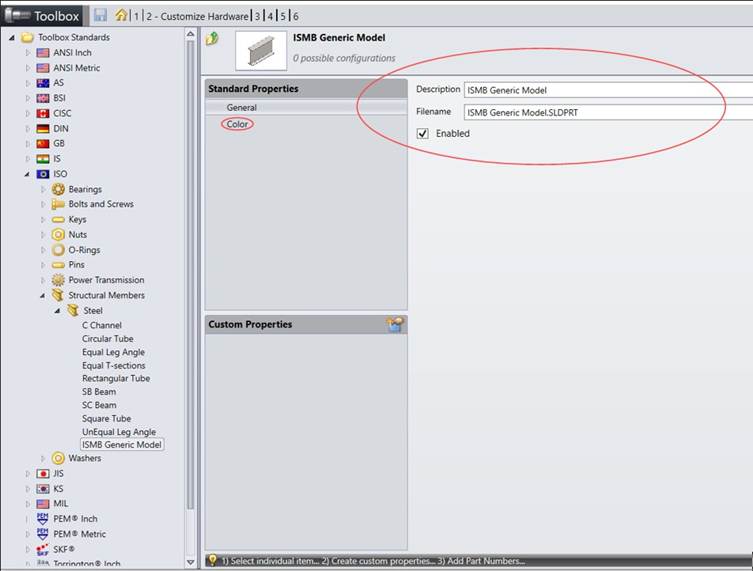
You can now add your custom part to an assembly using the same drag-and-drop method as the Toolbox’s predefined elements.
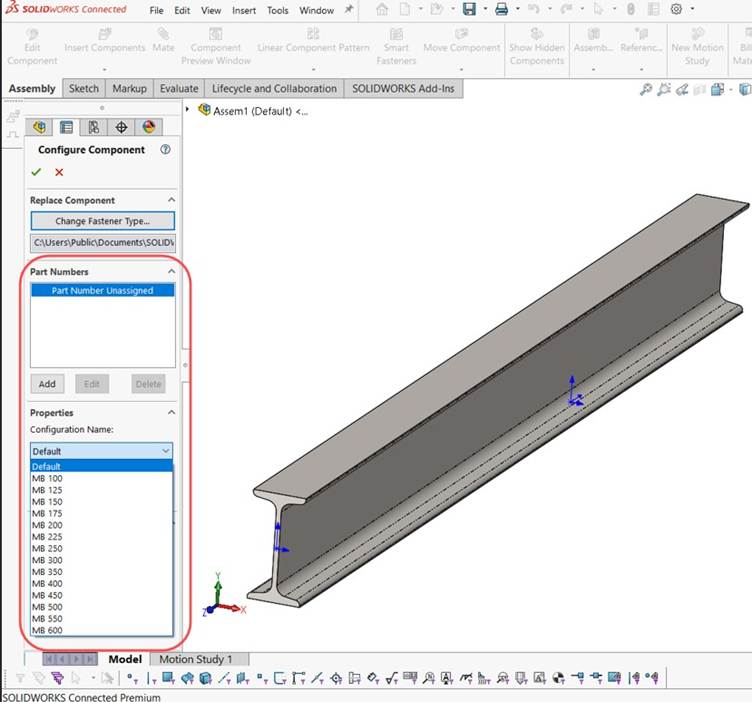
Conclusion
Adding custom parts to the SOLIDWORKS Toolbox enhances design efficiency by making frequently used components readily accessible within the Task Pane. By properly preparing the part file and using the Toolbox Configuration tool, users can integrate company-specific or downloaded components into the Toolbox environment. This ensures consistency, saves time during assembly creation, and streamlines the overall design workflow in SOLIDWORKS.
Guest Post by Ahmed, Application Engineer, Hyderabad, BEACON
To know more details, please reach out to us at:
Phone: +91 7406663589
Email ID: info@beacon-india.com Website: http://beacon-india.com